Welcome to the Video Burner Wizard dialog appears.
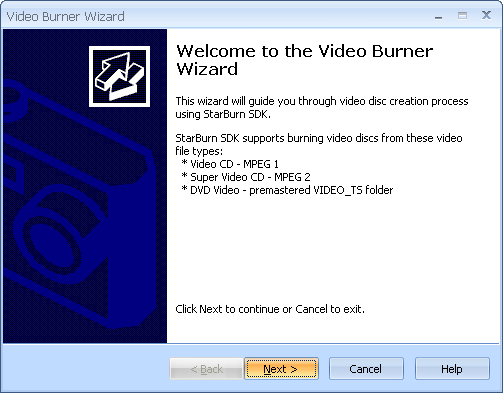
Press the Next button to continue.
If the DVD writable media hasnÆt been inserted into the drive yet insert it and press Refresh button. Choose a burner from the list (the one you have inserted disc to).
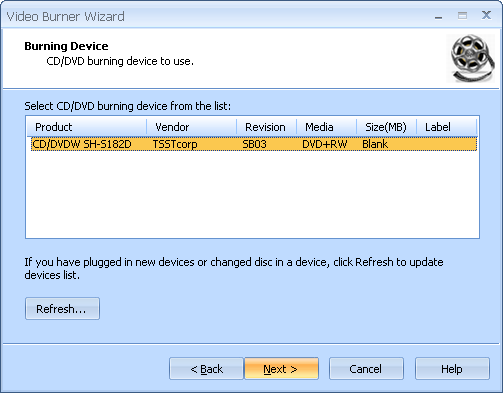
Press the Next button to continue.
Select Video disc type to burn. For DVD-Video it should be DVD Video.
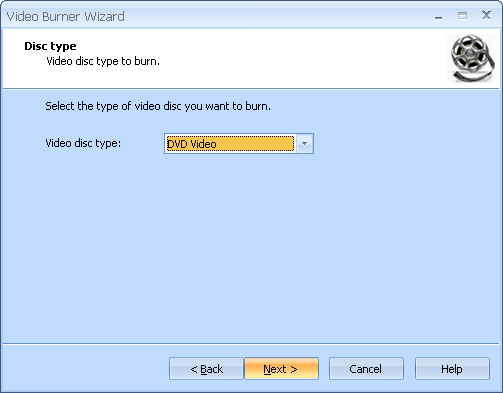
Press the Next button to continue.
Specify source directory for DVD-Video source content.
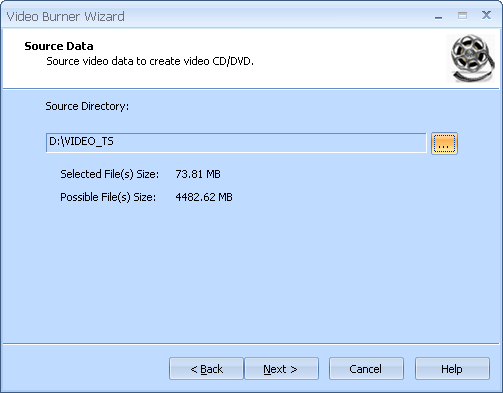
Press the Next button to continue.
Choose the burning mode. The only available mode is TAO. Optionally you can enable Test mode. It is useful because it performs all of the burning steps but with laser at the low power. So you can check for burning errors to prevent media damage.
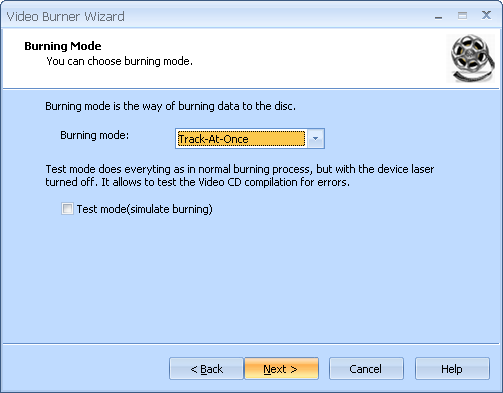
Press the Next button to continue.
Optionally you can check/uncheck Send OPC checkbox. Select desired speed from the list of the supported burning speeds.
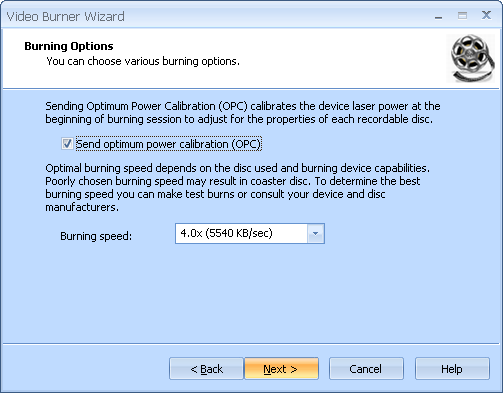
Press the Next button to continue.
Please review the options summary and make sure all the options are correct ones (have been set by you on the previous pages). If you need to apply any changes press the Back button to toggle wrong settings.
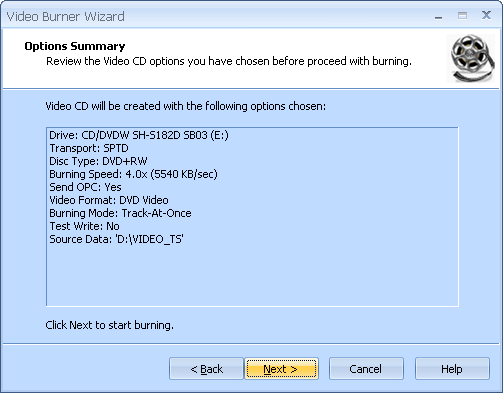
Press the Next button to begin burning.
When burning is complete optionally you can save the log by pressing Save Log button. This option is useful when burning problems are occurred and youÆd like to send failed operation log to the support.
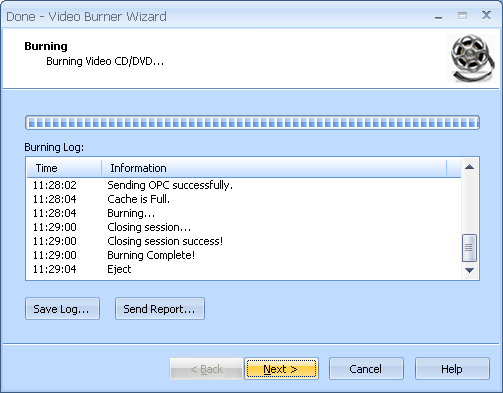
Press the Next button to continue.
Completing the Video Burner Wizard dialog appears.
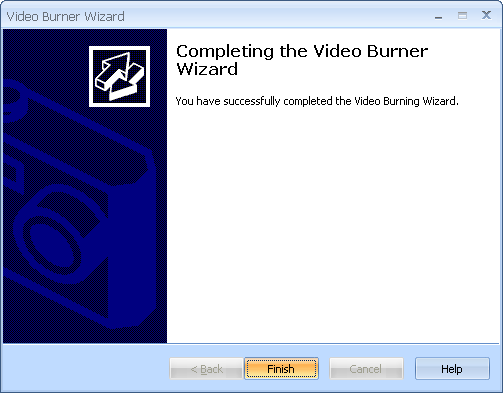
Press the Finish button to exit the wizard.